AutoDesk’s AutoCAD is the next piece of software I’m deploying via Intune that was clearly never designed to be. It took a few tries, but I believe I’ve got the process down. I hope this makes your life much easier!
The directions here are for AutoCAD, but they should apply to any of the AutoDesk products (Architect, etc.).
Update 2: The new guide is ready! If you’re looking to deploy Autodesk apps versions 2020+, please follow my new guide here:
Update: AutoDesk has changed how their packaging works for AutoDesk 2022 products. You must create a deployment from their website rather than the downloaded installer. I’ll have an updated guide for AutoCAD 2022 over the summer! https://knowledge.autodesk.com/customer-service/network-license-administration/network-deployment/creating-deployment/create-deployment
Create the Custom Installation Package
Log into the AudoDesk management site at https://manage.autodesk.com
Download the AutoCAD 2019 x64 installer.

There’s 4 levels of installer we’ll be dealing with.
1) The installer you download AutoDesk’s website. This is just a self-extracting, compressed version of the actual installer. I’ll call this “the downloaded installer.”
2) The actual installation files that get extracted. I’ll call this “the extracted installer.”
3) The installation package you’ll create from the extracted installer. I’ll call this the “installation package.”
4) The intunewin file you’ll generate that actually gets uploaded to Intune.
Run the downloaded installer to extract the installation files.
Go to the extracted installer folder and run setup.exe .
Choose “Create Deployment.”

Give your deployment a name without any spaces. This name will automatically be used to create the installation .ini file that will contain the setup information such as your serial key. You’ll need to know this name later.
You can only create a deployment to a network share. Since we’re using Intune, this isn’t relevant, so we’ll pick the hidden C: drive share to specify your local computer. Choose \\localhost\c$\users\[your username]\Desktop\autocad .
Disable the “Create a network log file” since this won’t be running off your LAN.

Choose which components you’d like to install. If your users are not administrators on their machines, I’d recommend disabling AutoDesk Desktop since they won’t be able to use any of its functionality.
If you’re using a license key and serial, enter it.
Wait for the installation package to be created.
Package the Installer
If you haven’t already, download a copy of the Microsoft Win32 Content Prep Tool to your Downloads folder from https://github.com/Microsoft/Microsoft-Win32-Content-Prep-Tool
Open Windows Terminal or PowerShell. Change directory into the directory just above the autocad folder you create for the network installation.
For me that’s:
cd ~/Desktop
Tell the Intune prep tool to create a package from the autocad directory, use the Setup.exe located in the img folder, and save the package to your current directory:
~/Downloads/intuneapputil.exe -c .\autocad\ -s img\Setup.exe -o .
The package will be named setup.intunewin . Since that’s not very helpful, rename it to something that is.
mv setup.intunewin autocad2019.intunewin
Create & Deploy in Intune
Log in to Intune device management at: https://endpoint.microsoft.com
Choose Apps->All Apps

Click the Add Button

Choose the App Type “Windows app (Win32) then click Select at the bottom of the screen.

Choose the autocad2019.intunewin file you created.
On the Program step change the install command to:
Img\Setup.exe /W /q /I Img\[deployment name].ini /language en-us
In my case, it’s:
Img\Setup.exe /W /q /I Img\autocad2019.ini /language en-us
(you can double check the name of your ini file by looking in the autocad\img folder)
For the uninstaller, this is a bit of a kludge since it only uninstalls the main component, not the rest. For me, this is sufficient. You can customize yours by checking out all of the options in the autocad\sms_sccm scripts\[deployment name]_Uninstall.txt file.
msiexec /uninstall {28B89EEF-2001-0409-2102-CF3F3A09B77D}
Choose 64bit Windows 10 under the Requirements
Under Detection Rules choose “Manually configure detection rules”
Click + Add
Choose MSI for rule type and enter the product code for AutoCAD 2019: {28B89EEF-2001-0409-2102-CF3F3A09B77D}

No Dependencies are needed.
Finally, assign it to whatever device groups you need. Devices in those groups will automatically download and install AutoCAD 2019. Alternatively, you can assign it to user groups and those users can install AutoCAD from the Company Portal app.
That’s it; good luck!
-Adam

HI, when I enter the install command to: Img\Setup.exe /W /q /I Img\autocad.ini /language en-us and deploy the package in Intune, I receive an error code 0x80070002 when installing the software.. Looking it up the error it tells me I have a bad command. I double checked the .ini and it is autocad.ini. Has anyone else had this issue?
Pete,
Sorry for the delay in getting back to you. Usually I’ll get that if I have a typo or my paths are wrong. Have you tried running the command on a test machine?
Thanks,
Adam
Hi,, i’am trying to install Autocad 2022 but there is no option for deployment anymore.
Johan,
It looks like with AutoDesk 2022 they’ve moved the package builder into their website instead of the installer: https://knowledge.autodesk.com/customer-service/network-license-administration/network-deployment/creating-deployment/create-deployment#Account
The steps should be similar but I’ll post a new guide when I package up AutoDesk 2022 (probably this summer).
Let me know if it gives you any trouble, I’d love to know what I’m in for.
Thanks,
-Adam
Adam.
I already looked into that but my custom install page is still empty and refers to the Create Deployment in the installer, which is no longer in there.
2022 is still very new, might have to wait a bit longer.
Keep you posted.
Thanks
Johan
Johan,
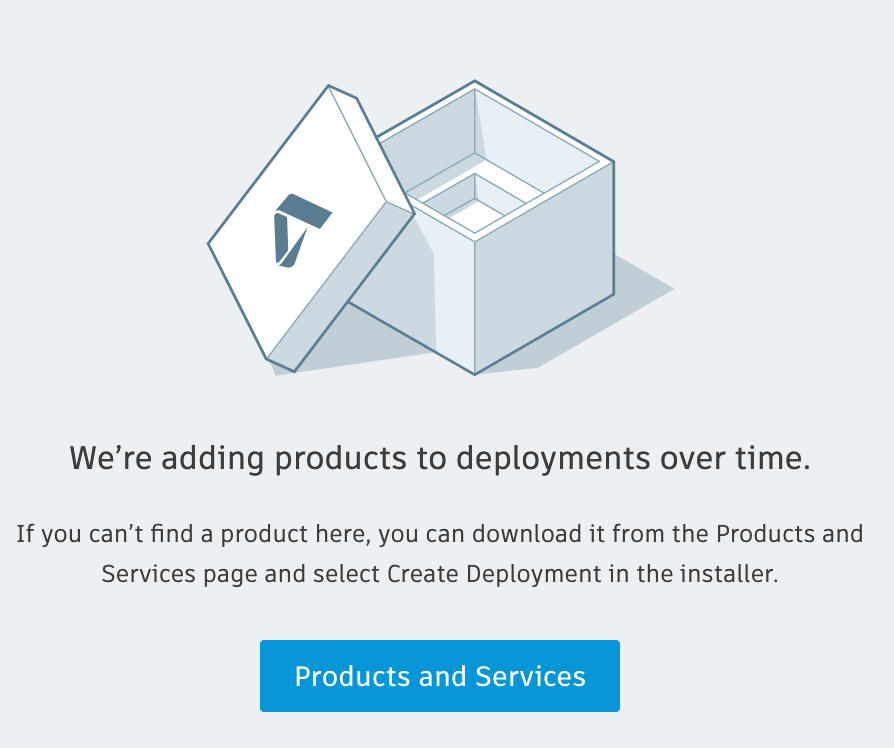
I just tried and I’m seeing exactly what you’re seeing. (Screenshot attached for others)
It seems that for now you can only do custom deployments for AutoCAD 2019 until they finish their custom deployments website.
Let me know if you have any trouble with depoloying 2019.
Thanks,
-Adam
Hi Adam, we are tying to use also Intune for the Autocad 2021 deployment.
But for us this isnt running. Idont know anymore what else we could try.
When we run the installation out of the company portal, the installation is running for hours.
Till Intune give back an failed installation, but we cant see any error message or .log files.
Hour deployment is running fine whe we start it with powershell manualy, just when we create the intune file its not working.
We even gave the user admin rights to be able to see any error messages, in that case Autocad give us an error and say Acadmui.dll couldnt be find. But the dll is included in the \temp folder Intune is downloading. When we have a look into the Taskmanager we see 2 setup.exe running. This makes us thinking a bit. Why there are 2 setup.exe of Autocad?
Iknow thats not much info but maybe you could help us out, the Autodesk helpline just answered with Intune is not supported.
Many thanks
….
Nice Guide! Wish I had found this back in Aug when I basically learned the same thing for ACAD 2021.
You might want to note that this won’t work for larger apps like Inventor & Revit. win32app/intunewin only supports 8 GB
I’m looking forward to them hopefully improving things for 2022
Hei,
i have tested 2022 Revit/Autocad installations and can help you create guides for others who have issues with new Autodesk Deployment tool.
Ping me if you want to hear more 😉
Please do. Much appreciated if you could post your guides here.
Varis, thanks for the offer! Sorry for the delay in my response, it’s been crazy over here. If you have screenshots and details I’d be happy to post them here with credit to you!
Thanks,
-Adam
Hello Varis,
Do you have a guide on how to update Revit or AutoCAD with the latest updates using Intune to deploy the updates?
Nick, please see this new guide if you’re still looking: https://www.shernet.com/intune/deploying-autodesk-autocad-2023-with-intune/
I will be interesting in geting some info from you how to install autocad2022 over Intune.. been trying all the options but no go …
It’s ready here! https://www.shernet.com/intune/deploying-autodesk-autocad-2023-with-intune/
Hello, will the Intune deployment guide for 2022 be available soon?
Hi, Nice setup. Do you have an ETA om the new version ?
Hi. I’ve tried to convert your 2019 method to the new Maya 22 package, using image\installer.exe in place of img\setup.exe, and the switches included in the .bat file created by Autodesk. No joy so far. Anyone had any success?
Any Chance you ever figured it out? I attempted the same, and didn’t get anywhere.
Hello,
I’ve trouble to install AUTOCAD LT 2023, do you have any updated guide for new versions ?
Kind regards
Any News?
Manuel,
You can find the new guide here:
https://www.shernet.com/intune/deploying-autodesk-autocad-2023-with-intune/
Thanks,
-Adam
I’d love to see a guide for 2022 and 2023. I can create a deployment, and install with a .bat from the command line, but it doesn’t seem to install when packaging the deploy folder and running the install.bat. Anyone have a guide?
Hi everyone looking for an updated version: I’m sorry it’s taken me so long to respond! I’ve been working with support for a couple weeks now. Apparently there’s a known issue that prevents some customers (we’re one) from seeing the custom install screen. Once they get us working I’m hoping to get a guide together soon afterwards.
I recently received an update from AutoDesk. I’m really hoping to be able to put this together for all of you soon: “Currently, there is no workaround for this issue. Our engineering team is working tirelessly to fix this issue affecting multiple users. I understand the inconvenience and frustration this setback has caused. There is no current timeline for a solution but I will update you immediately when I am update”
It’s finally ready! Thanks so much for your patience. If you’re looking to install Autodesk apps versions 2020+, please see my new guide: https://www.shernet.com/intune/deploying-autodesk-autocad-2023-with-intune/
Hi,
Tried the guide with civil 3D and map 3D but both fails trough Intune. Tried Map 3D now and it fails with message “Failed to load c:\windows\temp\setup\contentpackui.dll (126)!” Do you know why it looks for this file in that locacion? The file is present in \Img folder in the package.